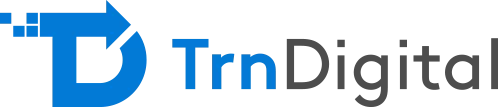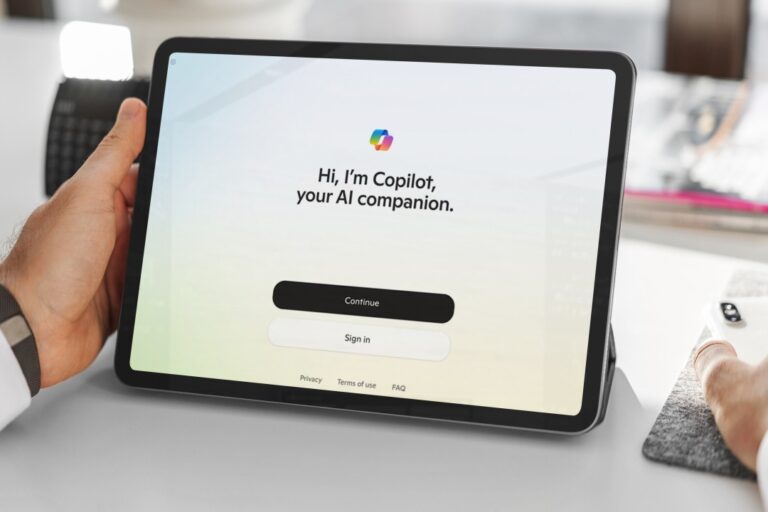How to implement Microsoft Defender for Endpoint and protect your devices from cyberattacks
Endpoints are the devices that connect to your network, such as laptops, desktops, tablets, and smartphones. They are also the most vulnerable targets for cybercriminals, who can exploit them to access your data, compromise your systems, and disrupt your operations. That’s why endpoint security is a critical component of any modern cybersecurity strategy.
Microsoft Defender for Endpoint is a cloud-based solution that provides comprehensive protection for your endpoints. It leverages advanced behavioural analytics, machine learning, and threat intelligence to detect, prevent, investigate, and respond to advanced threats. It also integrates with other Microsoft security solutions, such as Microsoft 365 Defender and Azure Sentinel, to provide a unified and holistic security platform.
In this blog post, we will guide you through the step-by-step configuration process for implementing Defender for Endpoint in your organization. We will also show you some use cases that illustrate how Defender for Endpoint can help you address different security scenarios. Finally, we will share some best practices and tips for optimizing your endpoint security configuration and troubleshooting common issues during setup.
Step-by-step configuration instructions for implementing Defender for Endpoint
To implement Defender for Endpoint, you need to follow these steps:
- Check the prerequisites and requirements for Defender for Endpoint. You need to have a valid license (Microsoft Defender for Endpoint P1 or P2), a supported operating system, and an internet connection. You also need to have administrator privileges on your devices and access to the Microsoft Endpoint Manager portal.
- Enable Defender for Endpoint in the Microsoft Endpoint Manager portal. You need to sign into the portal, go to the Endpoint security section, and select Microsoft Defender for Endpoint. Then, you need to turn on the service and configure the settings, such as the device groups, the alert notifications, and the advanced features.
- Deploy Defender for Endpoint to your devices. You can use different methods to deploy Defender for Endpoint, such as Microsoft Intune, Group Policy, Configuration Manager, or PowerShell. You need to download the onboarding package from the portal and run it on your devices. You can also use the portal to monitor the deployment status and troubleshoot any errors.
- Verify that Defender for Endpoint is working properly on your devices. You can use the portal to view the device inventory, the device health, and the device risk level. You can also use the portal to perform actions on your devices, such as initiating scans, isolating devices, collecting investigation packages, or running antivirus commands.
- Use the portal to manage and respond to alerts. You can use the portal to view the alert queue, the alert details, and the alert timeline. You can also use the portal to investigate and remediate alerts, such as assigning them to analysts, adding comments, changing the status, or taking response actions.
Know More About Our Microsoft 365 and Consulting Services
Use cases illustrating different security scenarios.
Defender for Endpoint can help you address different security scenarios, such as:
- Preventing malware infections. Defender for Endpoint can block malicious files, processes, and network connections using real-time protection, cloud-delivered protection, and network protection. It can also use reputation-based analysis, behaviour-based analysis, and machine learning to detect and stop unknown and advanced malware.
- Detecting and responding to advanced attacks. Defender for Endpoint can identify and alert you to suspicious activities and indicators of compromise on your devices using endpoint detection and response (EDR) capabilities. It can also use automated investigation and remediation (AIR) capabilities to analyse and resolve alerts without human intervention.
- Enhancing your threat hunting capabilities. Defender for Endpoint can provide you with rich and granular data about your devices, such as the process tree, the file activity, the registry activity, the network activity, and the user activity. It can also provide you with a powerful query language and a graphical interface to search and analyse the data and uncover hidden threats.
- Improving your security posture and hygiene. Defender for Endpoint can assess and score your devices based on their security configuration, vulnerabilities, and exposure. It can also provide you with recommendations and guidance to harden your devices and reduce your attack surface.
Best practices for endpoint security configuration
To optimize your endpoint security configuration, you should follow these best practices:
- Keep your devices updated with the latest security patches and updates. This will help you prevent attackers from exploiting known vulnerabilities and bugs.
- Enable multi-factor authentication (MFA) and conditional access policies for your devices. This will help you prevent unauthorized access and credential theft.
- Enable device encryption and BitLocker for your devices. This will help you protect your data in case of device loss or theft.
- Enable device compliance and device health policies for your devices. This will help you ensure that your devices meet the minimum-security standards and are not compromised or infected.
- Enable device backup and recovery options for your devices. This will help you restore your data and settings in case of device failure or damage.
- Enable device monitoring and reporting for your devices. This will help you track and audit your device activity and performance.
Troubleshooting common issues during setup
If you encounter any issues during the setup of Defender for Endpoint, you can use these tips to troubleshoot them:
Check the error codes and messages in the portal or the onboarding package. They will provide you with the possible causes and solutions for the issues.
Check the logs and events on your devices. They will provide you with more details and information about the issues.
Check the network connectivity and firewall settings on your devices. They may affect the communication and functionality of Defender for Endpoint.
Check the compatibility and conflicts with other security products on your devices. They may interfere or prevent Defender for Endpoint from working properly.
Check the support and documentation resources for Defender for Endpoint. They will provide you with more guidance and assistance for the setup and troubleshooting.