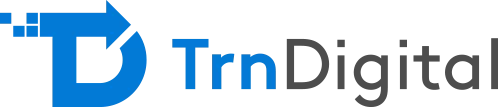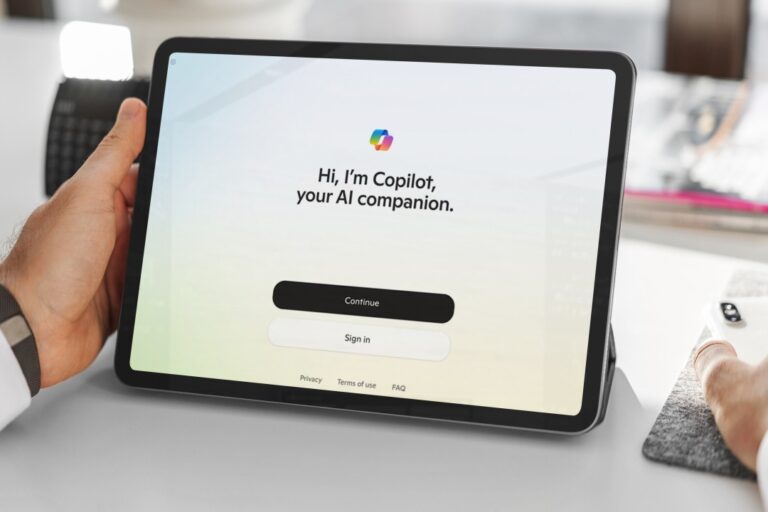If you work in the SharePoint/Office 365 environment, you might’ve come across the name PowerApps. Despite the brand gaining notoriety, many still don’t know what PowerApps does and how companies can utilize it.
What is PowerApps?
PowerApps is a powerful Platform as a Service (PaaS) tool from Microsoft. It builds custom business applications without the need for custom coding or in depth knowledge of application development. These applications can be run on iOS, Windows, Android devices, as well as most internet browsers.
PowerApps uses a drag-and-drop interface allowing users to add different controls, screens, forms, and media to construct apps. Once an app is created, it can be published and shared within your organization. PowerApps also comes with a mobile app, which is used to run all PowerApps you create. This eliminates the need to develop different apps to run across different devices.
It is another feature of Office 365 and included in most Office 365 subscriptions. This allows companies that are unable to hire costly developers and aren’t tech savvy themselves to build applications to meet their specific business needs.
While PowerApps is an independent software, it is heavily integrated into SharePoint since it is part of Office 365 suite. You can easily connect PowerApps to all SharePoint lists and use it to customize a SharePoint list forms without the need to write any code.
Know More About Our Microsoft 365 and Consulting Services
Adding Attachments to SharePoint Lists
Microsoft recently released a highly anticipated feature – attachments upload in PowerApps. Using this tool, users can add files to SharePoint list items or remove them from any device. Users can also add photos using their mobile devices.
To implement attachment upload, the user needs to have an app with forms that connect to a SharePoint list as the data source. To enable attachments, the desired form is selected from a list to add attachments and go into the properties pane. Once there, the user clicks the Data field to open the data panel, find the Attachment field in the list of fields and enable it. Finally, the app is saved and published and it is ready for use within the SharePoint list.
Performance issues can arise from large list attachments in the SharePoint list, especially if it contains a large number of fields. To avoid performance issues, there are controls that can be put into place, setting rules for the attachments. PowerApps allows the user to limit the maximum size (MaxAttachmentSize property) and maximum number (MaxAttachments property) of attachments that can be added to a list item.
Currently, there are limits to the attachments control, including:
- Attachment upload only supports SharePoint list data sources. Support for other data sources, such as Common Data Service (CDS), will be added incrementally.
- Upload and delete only work inside a form. The Attachment control will look disabled when in Edit mode and not inside a form.
- To combat performance issues, Microsoft has put a 10 MB limit on the upload size for files. This will likely increase with new releases.
Upcoming releases are expected to add capabilities such as using the pen input controls and allowing attachments to be viewed within the app, rather than having to download them.
While the attachments control isn’t perfect, it is a great start. Viewing capabilities for attachments and SharePoint Libraries integration is still much needed and will hopefully be coming soon.