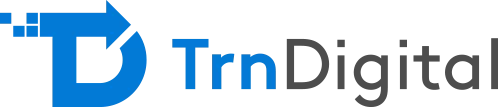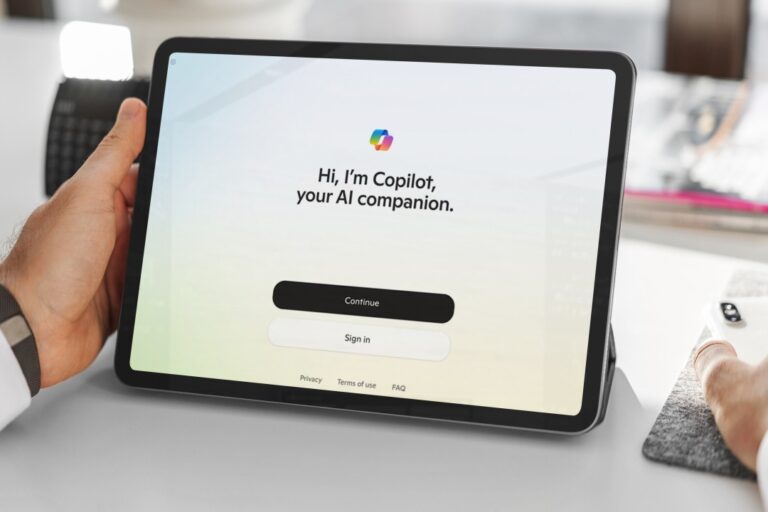Migrating from Google Drive to Microsoft 365 can enhance collaboration, security, and workflow efficiency. This guide explores the reasons for migration, different transfer methods including cloud transfer and Microsoft Migration Manager and how TRN Digital can ensure a smooth transition. With expert insights and step-by-step instructions, you’ll learn to migrate Google Drive to Microsoft 365 with minimal disruption.
Why Migrate from Google Drive to Office 365?
As businesses evolve, so do their technology needs. Many organizations are shifting from Google Drive to Microsoft 365 due to its seamless integration with other Microsoft applications, enhanced security, and robust collaboration tools. Migrating to Microsoft 365 from Google Drive can improve workflow efficiency, provide advanced data governance features, and ensure better compliance with industry regulations.
Microsoft 365 offers an extensive suite of productivity applications such as Word, Excel, PowerPoint, and Teams, making it a comprehensive solution for businesses of all sizes. With its cloud-based infrastructure, Microsoft 365 ensures users can access their files anytime, anywhere, with advanced security protocols to protect sensitive information.
Know More About Our Microsoft 365 and Consulting Services
How to Migrate – Google Drive to Microsoft 365 Account
When you migrate Google Drive to Microsoft 365, there are multiple ways to do it efficiently. Here are the two primary methods to consider:
Way 1. How to Transfer Google Drive to Office 365 via Cloud Transfer
One of the easiest ways to migrate Google Drive to Microsoft 365 is by using cloud transfer services. These tools allow users to move files between cloud storage providers efficiently, reducing manual effort and minimizing downtime.
Steps to Transfer Google Drive to Office 365 via Cloud Transfer:
- Sign Up for a Cloud Transfer Service: Register for a reputable cloud transfer tool.
- Authorize Google Drive and Microsoft 365 Accounts: Connect both accounts by granting the necessary permissions for data migration.
- Select Files and Start Migration: Choose the files or folders you want to transfer and initiate the migration process. Depending on the file size and number, this process may take a few hours or more.
Way 2. Migrate Google Workspace to Microsoft Office 365 by Team Transfer
An automated team transfer method is ideal for organizations that use Google Workspace and need to migrate multiple user accounts. This method ensures that all files, folders, permissions, and sharing settings are preserved, making the transition seamless for employees.
Steps to Migrate Google Workspace to Microsoft 365:
- Use an Enterprise Migration Tool: Tools like Microsoft Migration Manager, can facilitate bulk transfers.
- Map User Accounts Automatically: These tools auto-match Google Workspace accounts with Microsoft 365 accounts, ensuring a smooth transition.
- Initiate the Migration Process: Start the transfer and monitor the progress through the admin dashboard
- Verify and Finalize the Migration: Ensure all files and permissions are intact once the migration is complete and communicate changes to your team.
How to Migrate Google Drive to Microsoft Office 365: Microsoft Migration Manager
Microsoft Migration Manager is a built-in tool that allows organizations to migrate Google Drive to Microsoft 365 without third-party software. This tool is designed for IT administrators and provides a secure way to migrate data while maintaining organizational structures and permissions.
Steps to Use Microsoft Migration Manager:
- Access the Microsoft 365 Admin Centre: Navigate to the Migration Manager under the SharePoint Admin Centre.
- Create a Migration Task: Specify Google Drive as the source and Microsoft OneDrive/SharePoint as the destination.
- Authenticate Google Drive: Grant necessary permissions to enable data transfer.
- Start the Migration: Monitor the process and resolve any issues.
- Verify Completion: Ensure all files have been transferred successfully before decommissioning Google Drive.
Why Choose TrnDigital for Your Google Drive to Microsoft 365 Migration
Migrating from Microsoft 365 to Google Drive requires careful planning and execution. At TrnDigital, we specialize in providing seamless migration services tailored to your business needs. Here’s why you should choose us:
- Expertise in Cloud Migrations: Our team has extensive experience handling cloud migrations efficiently.
- Minimized Downtime: We ensure a smooth transition with minimal disruption to your business operations.
- Security & Compliance: We adhere to industry best practices to safeguard your data during migration.
- Customized Solutions: Every business has unique needs, and we provide tailored solutions to meet those requirements.
- Post-Migration Support: We offer ongoing support to help your team adapt to Microsoft 365 effectively.
Faqs
- What is the best tool to migrate Google Workspace to Office 365? The best tool for migration depends on your business size and requirements. Microsoft Migration Manager, TRN Digital are popular choices for seamless data transfer.
- Which is better, Google Workspace or Microsoft 365? Both Google Workspace and Microsoft 365 have their advantages. Google Workspace is ideal for businesses that prefer a cloud-first approach, while Microsoft 365 provides a comprehensive suite of applications with superior security and integration options.
- Is Microsoft 365 like Google Drive? Microsoft 365 includes OneDrive, which serves as an alternative to Google Drive. However, Microsoft 365 offers additional collaboration tools like Teams, SharePoint, and Office applications, making it a more versatile solution.
Migrating to Microsoft 365 from Google Drive can be a game-changer for businesses looking for enhanced productivity and security. Whether you choose an automated migration tool or leverage Microsoft Migration Manager, TRN Digital can help you achieve a seamless transition. Contact us today to start your migration journey!