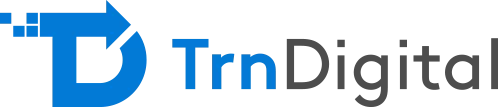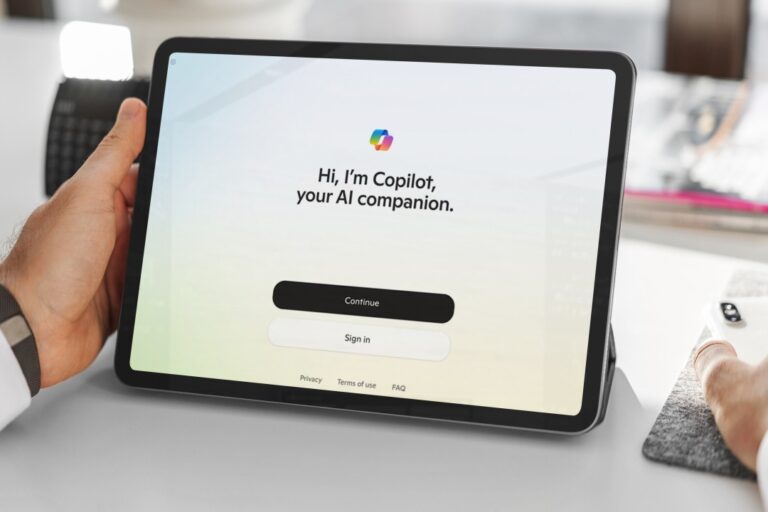With far-reaching effects of state-of-the-art technology, companies are gearing up for technology dissemination at the grassroots level. From small businesses and startups to non-tech individuals, everyone is getting exposure to technology and wishes to use it in some way or the other to further their interest. Gone are the days when app coding, developing, and designing were the tasks only the highly skilled developers could carry out. There are several simple, easy-to-learn, and user-friendly tools available that can replace high-end web and mobile app developmental platforms. One such tool is Microsoft’s Power Platform.
What is Microsoft Power Platform?
As a whole, Microsoft Power Platform can aid “citizen developers” in data interpretation, defining business processes, and digitize their businesses. Enterprises of all sizes can use the Power Platform to leverage data and to extract their desired results.
Microsoft Power Platform comprises of three main services: Power BI, PowerApps, and Power Automate. Their part in the entire package may be defined as follows:
- Power BI: Helps in displaying and analyzing data
- PowerApps: Helps with modifying and acting upon data
- Power Automate: Helps in defining workflow and implement automation
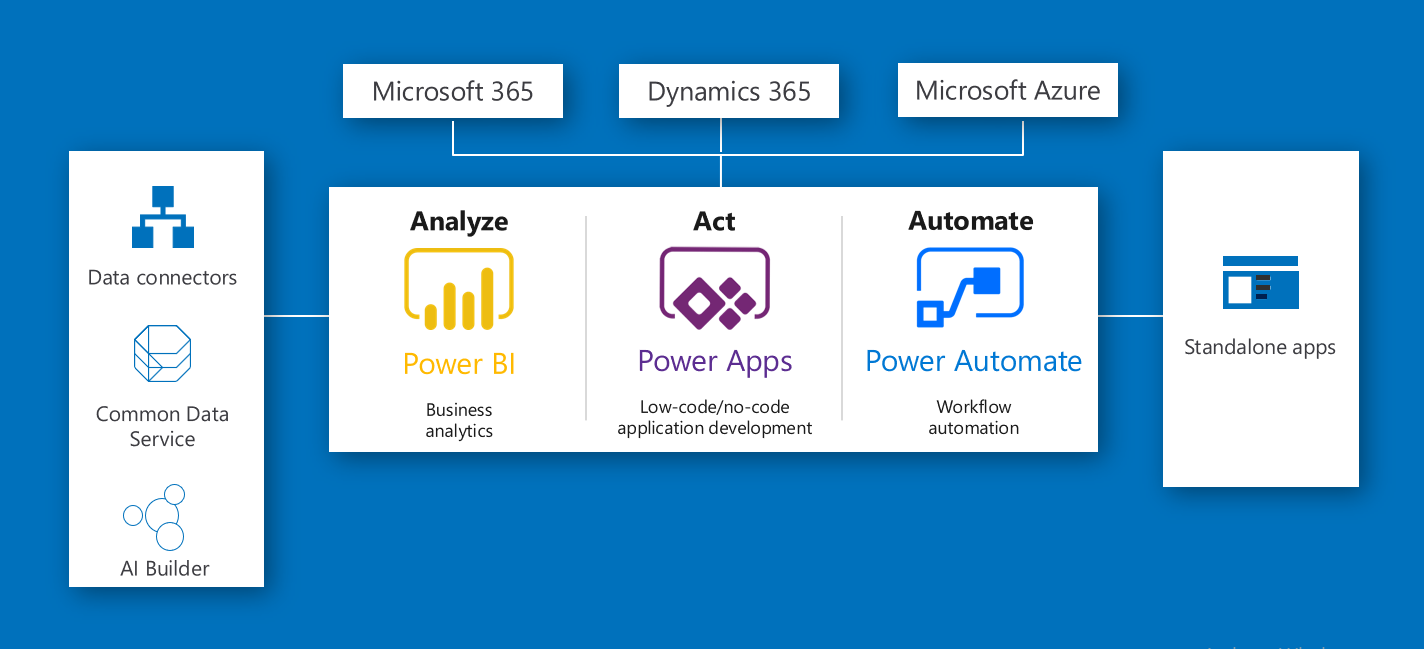
In a nutshell, it helps drive businesses through three essential functions – Analysis, Acting, and Automation. The Power Platform suite also contains Power Virtual Agents, which, as their name suggests, allows users to develop engaging virtual agents.
Even though Power BI, PowerApps, and Power Automate are components of the Microsoft Power Platform, they can be used individually.
Know More About Our Microsoft 365 and Consulting Services
Introducing Microsoft PowerApps and Power Automate in Your Organization
Microsoft envisioned the Power Platform to empower administrators, with no technological background, in enhancing governance and giving productivity a boost. If your company wishes to achieve the same, Microsoft PowerApps and Power Automate is the way to go!
Here is how you can adopt PowerApps and Power Automate in your enterprise:
Securing the Tenant
Environments are the sub-units within a tenant (company). These are based on geographic boundaries and are configured when the environment is initially created and defined. They act as containers through which administrators can manage applications, flows, connections, and other organizational assets. Administrators also make use of environments to grant access permission to these assets for concerned users, to those who do not get complete access may be granted trial environments. They also help with targeting audiences for various business processes.
Best Practice in Environment Setup
Begin with setting up PowerApps and Power Automate for your business (for better outputs, it is recommended that you set up the complete Power Platform suite). Once done, assign the admins the service admin role over the platforms so that they can have complete access to all the tools. Once the core administration has been defined, you must restrict the access for the creation of new trial and production environments. Rename the default environment and personalize it as per your business needs. Finally, define a workflow or a process that needs to be followed to request or gain access to the creation of new environments.
Establish Data Loss Prevention Policies
In the current scenario, data is revenue. This only means that data loss is as good as your business losing money. Loopholes in setting up automation can cause data loss, which needs to be curbed by the administrators. To do this, core tenant admins (as previously defined) must set up data loss policies that are applicable to all environments.
While formulating a Data Loss Policy, care must be taken to:
- Create a universal policy across all environments that block non-Microsoft connectors while classifying Microsoft connectors as Business Data.
- Set up a default environment policy that restricts Microsoft connectors that have been defined as Business Data.
- Draft additional policies or exclude policy creation for certain application environments that are non-Microsoft so that they can be used as approved custom connectors.
Microsoft recommends that tenants establish at least 3 DLPs for every tenant.
Monitoring the Tenant
Once the environment has been set up, it is the responsibility of the admin to monitor them for activities then. The activities that you need to look out for include:
For Power Automate
- Flow creation
- Flow edits
- Flow deletion
- Flow edit permissions
- Flow delete permissions
- Starting a paid trial
- Renewal of paid trial
For PowerApps
- App creation
- App edits and saving of draft apps
- Publication of apps
- Deletion of apps
- Restoring a previous version of an app
- Launching an app
- Marking an app as “Featured”
- Marking an app as “Hero”
- Editing app permissions
- Deleting app permissions
PowerApps and Power Automate allow for a hawk-eye’s view of all the key activities taking place within the environment. It carries out the dual task of data logging and reporting. All the logs and corresponding analytics can be accessed at https://protection.office.com.
These audit records are stored in the Office 365 Security and Compliance centre, which needs to be enabled at the organization level. Further, the organization must have a license for Office 365 E3 or above, to access these records.
Administrators can also access analytics on https://aka.ms/ppacfor gaining data regarding micro (environment) to macro (tenant) level analytics. The Power Platform admin centre is a repository for this vital data regarding environment admin analytics, which is stored for 28 days and refreshed daily.
Install Centre of Excellence (CoE) Starter Kit
The CoE starter kit (available at https://aka.ms/COEStarterKit) contains an array of toolkits that can help with the following scenarios:
- Securing: Setting up a DLP strategy and ensuring visibility
- Monitoring: Cataloging tenant resources with Flow and Power BI
- Alert and Action Activities: App auditing and example processes
- Training and Evangelism: Encourage adoption of the Power Platform
- Standards and Components: Defining best practices that help you gain the maximum from the tools
It saves you the time and effort required to start from scratch and gives you a headstart in the Power Platform environment.
Alerts and Act on Activities
Once the admin understands the key activities that will trigger alerts, they should then work on defining their workflows through management connectors. These management connectors could permit or restrict user behaviour in accordance with the organizational policies. Fortunately, the CoE starter kit can help define an automated audit workflow and report the alerts. It is a great place to get started until you get the hang of defining personalized alerts and acts. Once you have the automated workflows in place, you can leverage the connectors to nurture strategies and carry out audits.
Final Thoughts
Setting up PowerApps can help you get the most out of your business without having to involve a troupe of tech wizards. It gives you the power to make the best business decisions as nobody knows your business better than you.
PowerApps and Power Automate offer a high degree of flexibility and scalability to personalize the tool as per your company requirements. It facilitates easy orchestration of business processes and lays down the foundation for continuous improvement. Through Microsoft’s Power Platform, businesses can leverage data to drive intelligent business processes, which will help them outperform their competitors.