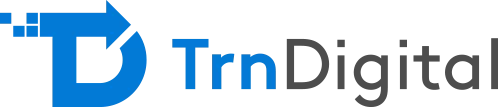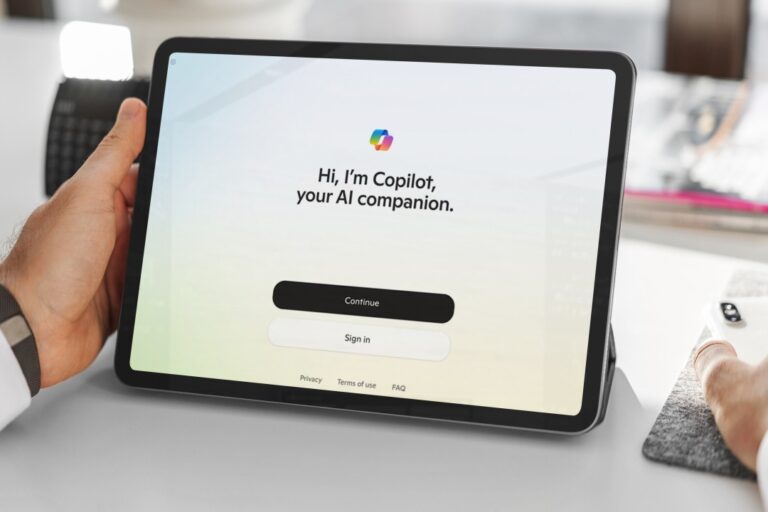Introduction
PowerApps is a go-to platform for app developers who want to develop low-code apps. With advanced functionality, PowerApps gives access to tools that were previously only available for advanced and professional developers to use.
In this article, we will look into what this powerful tool is and how it can help you create apps faster with more efficiency.
What is PowerApps?
In essence, PowerApps is a platform where app developers can create apps for both mobile and websites. It is a suite that contains apps, services, and connectors that can be used to create customized business applications quickly to meet the needs of the business.
PowerApps is one of the services provided by Microsoft under the Power Platform family, which comprises other services such as Power BI, Power Automate, and Power Virtual Agents.
Power BI is a tool that is used to visually represent data in the form of tables and charts, making it easier to view and analyse data.
PowerApps is software used by developers to create custom business applications with low codes, making the process of app development much easier and accessible to all.
Power Automate (previously known as Microsoft Flow) is a tool used to automate workflow processes and help reduce time spent by organizations in doing repetitive tasks.
Power Virtual Agents is software used to create chatbots that respond quickly to customers’ queries without any code.
Together, these tools form a dynamic combo to create all the necessary applications for a business. In this article, we will be focusing on PowerApps.
Know More About Our Microsoft 365 and Consulting Services
What is PowerApps Used for?
The basic function of PowerApps is to enable the creation of customized business applications that aim to solve particular problems faced by the business to make everyday operations easier and faster to execute.
PowerApps allows these apps to connect quickly with data stored in your data platform (Microsoft Dataverse) or in other online and on-premise data sources such as SharePoint, SQL Server, Dynamics 365, Outlook, OneDrive, etc. This eliminates the need for manual processes that take up a lot of time to take the required action.
How Can You Link Data to Your App Using PowerApps?
You need to first open the data pane to link data to your app. Follow the specific steps based on whether you need to create a new app or link data to an existing app:
For a new app,
- Create a blank canvas app.
- Add a data source by selecting the “connect to data” option to open the “Data” pane.
For an existing app,
- Click “View” and select the “Data sources” option.
After the Data pane is open, follow the next steps:
- Click on “Add data source” in the options given.
- Next, expand the “Connectors” option and select the connection that you want from the list.
- If you want to connect a table from Microsoft Dataverse, you can choose one of the tables from the list of tables shown.
- If you want to create a new connection, type the name of the connector (e.g., SharePoint) in the search box and select it.
- Select Create, and a link will be created between your data and your app.
How Should You Use PowerApps?
You can use PowerApps to solve your business issues in cases where the solution requires automation of time-consuming or repetitive processes, creation of workflow, visualization of data, collaboration between different teams in the organization, etc.
In addition, it can be used by field workers, business management teams, customers, etc. PowerApps can thus be used to create a wide range of apps that are diverse in both function and complexity.
The following are some scenarios where PowerApps was used to resolve business issues:
Standard Bank ATM Inspection App
Standard Bank is the largest bank in Africa, with over 8000 ATMs. These ATMs had to be checked manually for any problems such as property damage, ATM display damage, etc. It involved a lot of manual processes that were not integrated and took up to two weeks to get an issue reported to their office.
As a solution, they used PowerApps and Power BI, connecting them to SharePoint online lists to create an ATM inspection app. The app uses GPS to detect ATMs present nearby and captures pictures using the camera in the device whenever an issue is reported.
This is then stored as data in SharePoint Online Lists. Power BI was then used to visualize this data and create valuable solutions based on it. Today, the app is used by 300 inspectors to make over 5000 reports in a month. Further, the bank has adopted PowerApps to create more than 300 solutions for their business issues across various business units.
How are PowerApps Used in Microsoft Teams?
PowerApps is also available for Microsoft Teams, a chat-centered space where team members share conversations, files, and use the app as a collaboration platform.
space where team members share conversations, files, and use the app as a collaboration platform.
You can now add a PowerApps app to any of the channels in Microsoft Teams. All the members in the channel can gain access to the app, and the workflow becomes much more streamlined and seamless. Moreover, Dataverse for Teams, that is built on Microsoft Dataverse, provides relational data storage, rich data types, enterprise-grade governance, and one-click solution deployment to the Teams app store.
Conclusion
PowerApps is a great tool for businesses to create solutions tailored to their business needs. In today’s fast-paced world, timing makes all the difference. Digitizing and creating automation for your business processes is the key to efficient business management. With PowerApps, you no longer need to depend solely on advanced app development to create the right app for you. TrnDigital provides best in class solutions designed and powered by PowerApps. Get in touch with us to know how PowerApps in specific and Power Platform in general can help you get better business results.