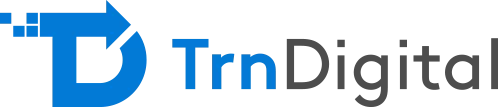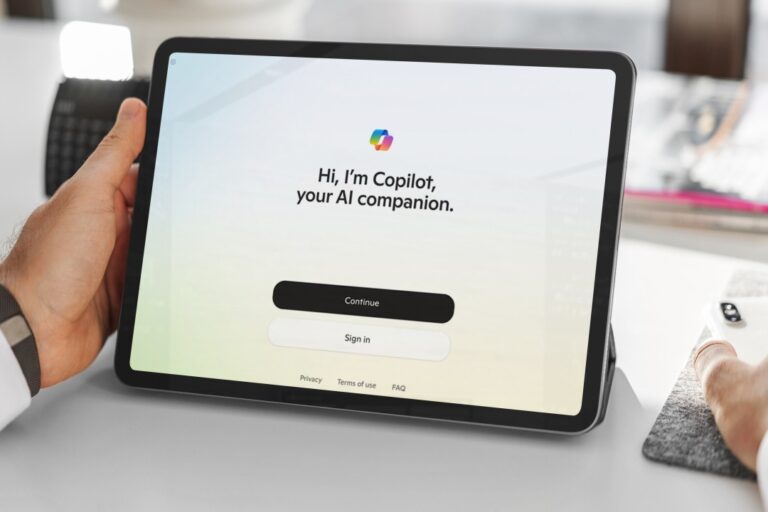When Microsoft announced it is transitioning from Azure Mobile Services to Azure App Service, it was a huge move for this giant corporation. However, with the option of letting Microsoft make the move automatically for you, there is no harm in being proactive about the sequences to follow when migrating.
It is more effective for your business if you spend more time creating and adding value to your customers and less time on resources and infrastructure management. You can effectively do this by simply moving your web applications to Azure.
Azure Service App: What is it?
Digital engagement evolved from simple static web content to more interactive and dynamic ones, and also consumers are always expecting more from their digital experiences. It’s only helpful if you introduce your customers to more interaction, functionality and multifaceted channels. Azure App Service allows you to provide this user experience.
Moreover, you are free to focus on your creativity and innovative ideas on app creation and providing solid experiences and improving revenue, growth for your business. Azure platform services take charge of all the availability, scalability, security and management of infrastructure for your apps as you migrate. This leaves you with more time to ensure customer satisfaction.
Know More About Our Microsoft 365 and Consulting Services
Azure App Service Migration: Precautions and Considerations
Attempting to migrate personally might be seen as a great feat to accomplish, more so for the tech-savvy and IT enthusiasts alike. However, before we learn how to migrate, there are various considerations you may wish to observe primarily, among them:
- Port Bindings – Since the Azure App Service supports HTTP and HTTPS traffic with ports 80 and 443 respectively, in case you have sites using other ports, it is prudent that you remember that these are the only ports that will be used post-migration.
- Assemblies Use in the GAC (Global Assembly Cache) – unfortunately, this feature isn’t supported. You’ll have to bin place the assemblies to the local bin.
- Compatibility Mode for IIS5 – Additionally, the IIS5 Compatibility Mode is also not supported. In Azure App Services, the same worker process runs all web applications with specific sets of application pool settings.
- Compliance with IIS7+ Schema – There may be one or more elements and attributes that are not defined in the Azure App Service IIS schema. You may want to consider using XDT transforms.
- Application Pool Settings – Web App and all its applications underneath run in the same application pool in Azure App Service. Any applications running in a different application pool should be established with a single common setting pool or have each application run on independent settings.
- COM and COM+ components – Unfortunately, Azure App Service lacks the feature that permits registration of COM components. If your platform utilizes any COM components, the code will have to be rewritten and deployed within the platform.
- ISAPI Extensions – Luckily, theAzure App Service supports ISAPI Extensions; however, you must deploy the DLL(s) on your site and register them through web.config.
Once you have taken into consideration the aforementioned limits, nothing will stop you in your quest to migrate your applications. The easiest way to migrate is through Microsoft Azure Service Migration site. In addition, this tool can also be used to migrate both Windows and Linux web servers to Microsoft Azure App Service.
Microsoft Azure App Service, as part of the migration process, will create Web Apps and databases on Azure as well as publish your database and content.
Guide to Migrating with Microsoft Azure App Service
Backup Your Data
This is the first step to migrating with Azure App Services. Backing up your Windows Azure data is crucial, you wouldn’t want to lose all your important progress on your first try.
Begin the Migration Process
Once you are done backing up your data, the next step is fairly easy.
- Login to Azure Classic Portal.
- On the open window, under “MOBILE SERVICES” tab, select your service.
- Since we are migrating, click on the “Migrate to App Service” button, type your mobile service name. Then click the Check-mark button.
- A dialogue box will appear requiring your confirmation, click to confirm and continue.
- A notification will then appear to show complete migration.
This process may take between 5 to 15 minutes, depending on your workload. Moreover, during the migration process, Azure Services will remain active; however, expect to experience some downtime as the process nears completion when the servers restart.
Setting up the new Azure App Service Mobile
Once your Azure Migration is complete, it is time to set up the new Azure App Service Mobile:
- Begin by logging in to the Azure Portal, on the “App Services” tab, select your migrated service.
- Then select the “Application Settings” blade and ensure all your initial settings have migrated.
- Then select the price tier of your choice and click on the “Select” button.
- If you wish to receive diagnostics logs and other messages, select the “Diagnostics logs” blade and switch on the “Application Logging”, “Detailed error messages” and “Failed request tracing” and subsequently switch the “Web server logging” to “File System”.
- Click on the “Save” button.
- As you conclude the new installation process, download the new publish profile for your service, and publish the changes and new features. Go to the “Overview” blade, select the “More” button and choose “Get publish profile”. Afterwards, import the new publish profile from the Microsoft Visual Studio.
Now you are set to go and start using your new migrated Azure App Service Mobile.
In case of any issues with your data, you can restore from your database backup.
Summary
Azure App Service migration is as easy, and in this guide, the migration process is summarised as follows:
- Back up your data
- Migrate your Azure App ServiceSet up a new Azure App Service
Lastly, don’t forget to enjoy your cloud adventures!
Have you tried migrating your apps with the Azure Service App Migration? Let us know about your experience.