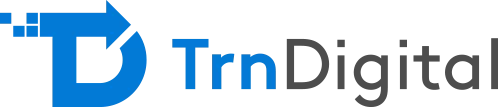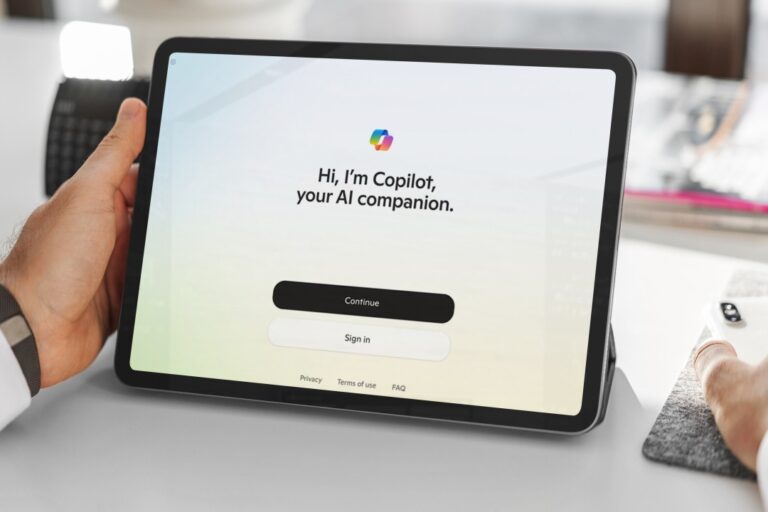Exchange Online is one of the core services in the Microsoft 365 suite, designed to modernize and streamline your organization’s communication. Whether you’re using an on-premises Exchange server or a third-party mail system, migrating to Exchange Online enables more secure, scalable, and reliable communication.
In this guide, we’ll explore the different migration paths available and help you determine which approach is best suited for your organization.
Why Choose Exchange Online?
Office 365 supports a variety of approaches for migrating email to Exchange Online. They are cutover migration, staged migration, hybrid migration, IMAP migration, and the use of third-party tools to facilitate migrations. We will have a high-level look at how each of these migration approaches work.
Exchange Online Migration Methods
Microsoft 365 supports several migration paths for Exchange Online. Let’s take a high-level look at each approach:
Cutover Migrations
Cutover migration is supported when migrating from any on-premises version of Exchange such as Exchange 2003, 2007, 2010, 2013, 2016 or 2019 to Office 365 in a single migration batch. Cutover is supported for up to 2,000 users. But migrating 2000 users at a time would be a bit of a challenge, due to which even Microsoft recommends a maximum of 150 users to be considered at a time. A cutover migration will migrate all mailboxes, contacts, and distribution groups from an on-premises Exchange organization. Cutover will not migrate any public folders or dynamic distribution groups.
Shortfalls of Cutover Migrations:
- All or No migration
- Incremental sync does not handle moves and changes well.
- DNS caching and TTL impacts the cutover.
- One way migration only
- Distributing new passwords to users
- Outlook clients and mobile devices need new profiles.
Know More About Our Microsoft 365 and Consulting Services
Staged Migration
Staged migration is supported when migrating from on-premises versions of Exchange that do not support hybrid configuration, that is Exchange 2003 and 2007. Exchange 2010 and later support hybrid configuration. It migrates mailboxes in batches, allowing to migrate just a few users at a time instead of all users at once. When performing a staged migration, we need to install and configure directory synchronization, which synchronizes your users, their hash passwords, and other Active Directory objects into Azure AD using Azure AD connect.
Points to be considered during a Staged migration:
- Basic mail flow co-existence is not a full hybrid experience, not suitable for long term co-existence.
- Outlook Clients and mobile devices need new profiles.
- Migration batch interrupts user at beginning of the process.
- One way migration only
Hybrid Migration
Hybrid migration is supported when migrating from on-premises versions of Exchange that support hybrid configuration, that is Exchange 2010 and later. Hybrid migrations have no minimum or maximum number of mailboxes that you can migrate and is suitable for organisation of any size. A hybrid migration will migrate all mailboxes and modern public folders, which means public folders hosted on Exchange 2013 or later. It does not migrate any contacts or distribution groups because those are synchronized using directory synchronization instead, which is a prerequisite for hybrid configurations. Nor does it migrate legacy public folders, which are public folders hosted on Exchange 2010 and earlier.
Advantages of Hybrid Migrations:
- Mailbox moves are Online, minimal user interruption.
- Outlook and mobile device profiles redirect to Exchange Online automatically
- Some technical pre-requisites to meet, but Hybrid Configuration Wizard handles most of the setup.
IMAP Migrations
Unlike above migration methods, IMAP (Internet Message Access Protocol) migration supports users to migrate from Gmail, Yahoo, Hotmail, Outlook, or any other email system that supports IMAP migration. It uses the standard IMAP protocol.
Shortfalls of IMAP Migrations
- Limited to 500000 items
- Limited to 50000 total mailboxes
- Subject to throttling by source servers.
Third Party Migration Tools
Third party migration tools are helpful in Scenarios where the native migration methods will not work, such as moving between two separate Office 365 tenants, and in Scenarios when native migration methods do work, but a third-party tool can provide a better experience.
Some of the ways that third-party migration tools can make the experience better is
- Pre-sync oldest mailbox content first to reduce disruption during migration.
- Provides scripts or agents to reconfigure outlook automatically.
- Additional features for migrating PST files, public folders and OneDrive.
- Project management features
Deciding the Right Approach
The below table explains which identity models support which migration methods.
| Identity Model | Cutover | Staged | Hybrid | IMAP | Third Party |
| Cloud-only | Yes | Yes + #1 | Yes + #1 | Yes | Yes |
| Directory sync with password hash sync | No | Yes + #2 | Yes | Yes + #2 | Maybe + #3 |
| Directory sync with pass through authentication | No | Yes + #2 | Yes | Yes + #2 | Maybe + #3 |
| Directory Sync with federation | No | Yes + #2 | Yes | Yes + #2 | Maybe + #3 |
#1: Requires provisioning directory sync for the migration period.
#2: Check current support requirement for on-premises Exchange Server when using directory synchronization.
#3: Check third party vendor documentation.
Why TrnDigital for Exchange Online Migration?
With proven expertise in Microsoft 365 Exchange Online migration services, TrnDigital helps businesses transition from legacy systems to the cloud with minimal disruption. Our customized migration strategies are built around your infrastructure, workforce needs, and long-term IT goals.
Looking to modernize your business communications? Partner with TrnDigital to ensure a secure, seamless, and successful Exchange Online migration.
Conclusion
Migrating to Exchange Online is a strategic move for any organization aiming to modernize its communication infrastructure, enhance productivity, and leverage the full potential of Microsoft 365. With multiple migration paths available each suited for different environments and business needs it’s essential to choose the right approach to minimize disruption and ensure a smooth transition.
FAQs on Exchange Online Migration
-
What is the best way to migrate to Exchange Online?
The best method depends on your current system and business size. Cutover is ideal for small businesses, while hybrid migration is best for large organizations.
-
How long does Exchange Online migration take?
Migration time varies by method, mailbox size, and infrastructure. TrnDigital provides a project-based estimate after assessment.
-
Can I migrate from Gmail to Exchange Online?
Yes, using IMAP migration, you can migrate emails from Gmail or other IMAP-enabled systems.
-
What happens to existing Outlook profiles post-migration?
Profiles typically need to be recreated unless you’re using hybrid migration or third-party tools that support auto-reconfiguration.
-
Does TrnDigital support cross-tenant Exchange migrations?
Yes, we offer support for complex scenarios including cross-tenant and legacy system migrations using industry-leading tools.