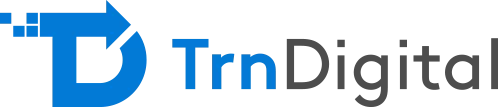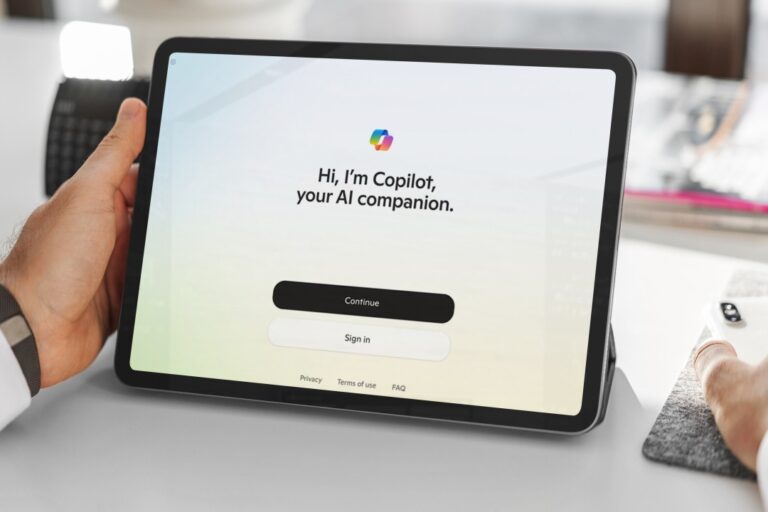Office 365 advanced threat protection (ATP) is the latest and greatest addition to the Office 365 cloud.
As a robust cloud-based email and file filtering service, ATP helps protect your cloud infrastructure from a range of advanced threats such as malware, threatening viruses, and phishing attacks.
This blog aims to answer all your questions on advanced threat protection, how it works, and also how it can help you protect your organization from advanced threats.
What Is Advanced Threat Protection?
Microsoft Office 365 Advanced Threat Protection (now called Microsoft Defender for Office 365) is a comprehensive security product. It is designed to safeguard your organization’s emails, files, and other similar Office 365 applications from advanced cybersecurity threats.
ATP is primarily a powerful email filtering service that works towards helping to protect your organization against harmful and unknown malware attacks.
One of the key highlights of ATP is its robust reporting and URL tracing capabilities that offer system administrators in your organization better insights into the kind of malicious email or other similar attacks happening in your organization.
Know More About Our Microsoft 365 and Consulting Services
The Working Of Office 365 Advanced Threat Protection
Microsoft’s Office 365 Advanced Threat Protection works by relying on various policies that your organization’s system administrators need to configure.
Once done, ATP ensures to filter data, malicious intent/behavior, and other similar parameters at either organization, user, domain, or recipient level.
The functioning of ATP can be summarised below:
Office 365 Advanced Threat Protection can work either in conjunction with Exchange Online Protection (EOP) or Office 365 Threat Intelligence.
The system administrators need to then offload both your mail servers and protection systems on the mail servers using ATP
This includes your on-premise servers as well.
Advanced Threat Protection Features
Office 365 ATP offers several features which make it a perfect option to better your security infrastructure. Among these are-
Safe Attachments
Safe Attachments in advanced threat protection help protect you against unknown malware and viruses and offers complete protection to safeguard your messaging system fully.
Highlights
Safe attachments route your safe emails and attachments (without malware) to a safe environment.
The ATP here uses a range of different machine learning and other coming-age techniques to detect harmful or malicious intent by cybercriminals.
In the absence of any suspicious activity, the message is delivered to the recipient’s mailbox.
Safe Links
The safe links feature in advanced threat protection of office 365 is designed to proactively protect your users from malicious URLs (website addresses) in a message or an Office document.
Highlights
The highlight of safe links is that the protection remains every time users select the link, as any unsafe or malicious link is dynamically blocked while good links can be accessed.
Safe Links of ATP is available for URLs in office 365 ProPlus on Windows or Mac, Word, PowerPoint, Excel, and Office for the web.
Spoof intelligence
Spoofing is a technique where, when a sender spoofs an email address, they appear to be from a user within your organization or an impersonated external user. It is an in-built feature of O365 Advanced Threat Protection.
Highlights
You can set Spoof filters to be able to differentiate between legitimate and harmful/malicious activity by cybercriminals.
The feature also allows you to review the senders who are spoofing your domain and give you the option of either allowing or blocking them completely.
Anti-Phishing Policies
The anti-phishing policy feature of ATP is based on machine learning models and other impersonation detection algorithms.
Highlights
As soon as you activate the Office 365 anti-phishing policies, the ML models and algorithms appraise the incoming email to decide whether it is safe or harmful.
In case the incoming email is malicious, appropriate action will be taken depending on your ATP configuration.
Office 365 ATP for OneDrive, SharePoint, and Microsoft Teams
Office 365 ATP for SharePoint, OneDrive, and Microsoft Teams is designed to cater to the security needs of teams when collaborating in an organizational setup.
Highlights
This ATP feature helps find & block all potentially malicious files.
It also prevents the entrance of all such files into your document libraries or team sites.
Microsoft 365 Defender
Microsoft 365 Defender is an all-in-one comprehensive platform, including several Microsoft security solutions. Among the products that it includes:
Microsoft Defender for Endpoint—It enables threat prevention, automated threat investigation, and breach detection.
Microsoft Defender for Identity—It helps to identify and investigate any compromised identities and malicious intruders.
Microsoft Defender for Office 365—It protects against threats in emails, collaboration tools, and malicious links.
Microsoft Defender for Cloud Apps—It offers robust security for SaaS and other loud applications, offering higher data controls, better visibility, and advanced threat protection.
When it comes to licensing, Advanced Threat Protection is available for key subscription plans. You can also buy it separately.
Although ATP is mainly included in the subscription plans Microsoft 365 A5 and Microsoft 365 Business Premium, you can buy the Office 365 ATP license along with below subscription plans as well:
Microsoft Exchange Online Plan 1
Microsoft 365 Business Basic Plan
Microsoft 365 Business Standard
Exchange Online Kiosk Plan
Microsoft 365 Enterprise E1
Microsoft 365 A1
Microsoft 365 A3
Microsoft 365 Enterprise E3
Microsoft 365 Enterprise F3
Also, if Office 365 Advanced Threat Protection is not part of your subscription plan, you can always buy one of the standalone ATP subscription plans (as below) using a per-user payment or licensing model:
Office 365 Advanced Threat Protection Plan 1
Office 365 Advanced Threat Protection Plan 2
How To Configure Office 365 Advanced Threat Protection
Here are the steps you need to follow:
Go to the Microsoft 365 admin center using the link https://admin.microsoft.com
Access Security in the Admin Center located in the left pane of the window.
Click Threat manager, followed by Dashboard. The security dashboard or threat dashboard shows the threat protection status and also the links to configuration pages.
Now you have to Click Policy in the navigation pane to be able to configure anti-phishing, anti-malware, or anti-spam policies, as required.
Begin Using Office 365 Advanced Threat Protection Configuration with TRNDigital
Office 365 Advanced Threat Protection is one of the best solutions to consider if your business is also looking for consistent protection from new-age email attacks.
Using the varied security features of ATP, you can not only stop the instances of phishing or malicious email attachments threatening your systems but can also ensure to reduce the instances of spoofing attacks by clearly distinguishing between legitimate/legal and malicious/harmful activities.
TrnDigital is a well-known cloud security provider to help you get started with all your Office 365 advanced threat protection needs.
Partnering with us will help you address a range of email security needs, such as all-time protection against sophisticated email attacks, protection from unsafe attachments, along with the ability to block harmful links.
Get in touch with us today and start exploring your options.
Faqs
- How can you access and manage quarantine in Office 365 Advanced Threat Protection?
You can access and manage quarantine in Office 365 Advanced Threat Protection through the Microsoft 365 Defender portal. Administrators can review, release, or delete quarantined items, and set policies to control which emails or files are quarantined.
- What is the purpose of the quarantine feature in Office 365 Advanced Threat Protection?
The quarantine feature isolates potentially harmful emails or files, such as those containing malware, phishing, or spam. This prevents threats from reaching end users and allows administrators to review and take action on suspicious items.
- What is the role of Threat Investigation and Response in Office 365 Advanced Threat Protection?
The Threat Investigation and Response feature helps administrators investigate and respond to security threats. It provides tools for analyzing threat patterns, assessing the impact of threats, and taking corrective actions to mitigate risks across the organization.
- How is Office 365 Advanced Threat Protection integrated with other Microsoft 365 services?
Office 365 Advanced Threat Protection (ATP) integrates with Microsoft 365 services like Exchange Online, SharePoint Online, OneDrive, and Teams, providing comprehensive protection across email, file sharing, and collaboration tools by identifying and blocking threats before they reach users.
- What information can be found in the reports provided by Office 365 Advanced Threat Protection?
Reports in Office 365 ATP provide details on detected threats, including the volume and type of malicious content (e.g., malware, phishing), trends over time, affected users, and insights into blocked messages and files.
- How are anti-phishing policies created in Office 365 Advanced Threat Protection?
Anti-phishing policies in Office 365 ATP are created through the Security & Compliance Center, where administrators can define settings like impersonation protection, safe links, and safe attachments to protect users from phishing attacks.
- What kind of reports does Office 365 Advanced Threat Protection provide?
Office 365 ATP provides threat intelligence reports, malware reports, phishing reports, and URL protection reports, which help administrators monitor and analyze security threats affecting their organization.
- How do policies function within Office 365 Advanced Threat Protection?
Policies in Office 365 ATP function by defining rules and conditions for threat protection, such as blocking malicious attachments, scanning links for harmful content, and protecting against spoofing and impersonation. These policies apply to incoming and outgoing content to safeguard users.
- How do you configure anti-malware policies in Office 365 Advanced Threat Protection?
Anti-malware policies in Office 365 ATP are configured in the Security & Compliance Center, where administrators can set rules for blocking infected attachments, applying notifications, and customizing quarantine actions to prevent malware from reaching end users.